Your Shopify navigation isn’t just a utility. It’s a conversion tool hiding in plain sight.
In 2025, where customer attention spans are shrinking and bounce rates are brutal, a confusing or bloated navigation can quietly kill your sales.
But when done right? Navigation can:
- Boost category visibility
- Help users find what they need faster
- Guide shoppers to high-converting pages
- Improve mobile UX
- Even increase your SEO visibility
This isn’t about being clever. It’s about being clear. And in this article, we’ll show you exactly how to do it.
Table of Contents for How to Optimise Your Shopify Navigation
Why Navigation Matters More Than You Think
Navigation is often treated as an afterthought. Something your theme comes with out of the box. But for high-performing Shopify stores, it’s a strategic asset.
According to Baymard Institute, poor navigation design is one of the top reasons users abandon ecommerce sites.
And from our experience working with scaling DTC brands at Ecommerce Smart, the difference between a 1.5% and 3% conversion rate often comes down to site structure and clarity.
So let’s dig into what works.
Step 1: Define a Scalable Category Architecture
Don’t build navigation around what you sell. Build it around how customers shop.
For example:
🚫 Don’t:
- Shop
- Necklaces
- Rings
- Bracelets
✅ Do:
- Jewellery
- Shop All
- By Type (Necklaces, Rings, etc.)
- By Price (Under £50, Under £100, etc.)
- Gifts
Why it works:
- Supports multiple entry points (intent-based)
- Encourages browsing without confusion
- Easy to scale as your catalogue grows
If you’re not sure where to start, check your site search queries in Google Search Console or Shopify Analytics to see what people are actually looking for.
Step 2: Use Mega Menus – But Keep Them Simple
Mega menus help expose more links and reduce the number of clicks to key pages — but they can also become overwhelming fast.
Best practices:
- Use clear category headers (no jargon)
- Limit to 3–5 columns max
- Include featured links (e.g. “New In”, “Bestsellers”, “Gifting”)
- Add icons or imagery only if it improves UX, not just decoration
Here’s a great example of clean mega menu UX: https://www.gymshark.com/
Step 3: Prioritise Mobile Navigation (It’s Often Ignored)
Mobile accounts for 60–80% of ecommerce traffic – but mobile navs often go untested.
Make sure your Shopify mobile experience:
- Uses a clear, thumb-friendly hamburger menu
- Has expandable submenus (not full reloads)
- Allows users to quickly return to previous categories
- Shows search prominently
Tools like Hotjar or Crazy Egg can help you observe user behaviour and friction points.
We also cover this in our Conversion Rate Optimisation consultancy – especially for mobile-heavy brands.
Step 4: Use Descriptive Labels, Not Clever Copy
You’re not writing ad headlines. You’re guiding people.
Avoid:
- “Goodies”
- “Things We Love”
- “The Vault”
Instead, go for:
- “Gifts Under £30”
- “All Skincare”
- “New In Jewellery”
Clarity > creativity. You can still be on-brand without being cryptic.
Step 5: Include Search (and Optimise It!)
Some customers won’t browse — they’ll search. Make sure:
- Search is visible and works well on mobile and desktop
- You track what people are searching for (and what yields 0 results)
- You create search redirects for common typos or synonyms
Consider using a smart search app like:
We often optimise internal search structures as part of our Shopify consultancy.
Step 6: Build for SEO and Humans
Every link in your navigation is a signal to Google about what matters. But it should also help real users.
Tips:
- Link to key category and subcategory pages
- Use keyword-rich labels (e.g. “Organic Cotton Tees”)
- Avoid linking to every product or blog post
- Ensure each link leads to a useful landing page
Looking for more on this? See our full SEO for ecommerce guide.
Step 7: Test, Iterate, Improve
Navigation isn’t set-and-forget. It’s something you refine over time.
Use tools like:
- Google Analytics 4: Track navigation click paths and conversion impact
- Hotjar: See where people click or drop off
- VWO: Run A/B tests on layouts or labels
You can even use exit-intent surveys to ask users: “Were you able to find what you were looking for?”
Quick Wins Checklist
Use this to audit your Shopify store today:
- Clear top-level categories (no more than 5–7)
- Subcategories reflect how people shop
- Mobile menu is easy to use and fast
- Mega menu includes key content links
- Internal search works and is tracked
- Category pages have SEO-friendly URLs
- Navigation supports product discovery and conversion
Final Thought on How to Optimise Your Shopify Navigation
Your Shopify navigation shouldn’t just look clean – it should drive results.
When it’s built strategically, it can:
- Lower bounce rate
- Increase AOV
- Improve SEO visibility
- Shorten time to checkout
Want expert eyes on your current navigation and site structure? Explore our Shopify consultancy service
Or book a free discovery call and we’ll walk you through practical, high-impact changes


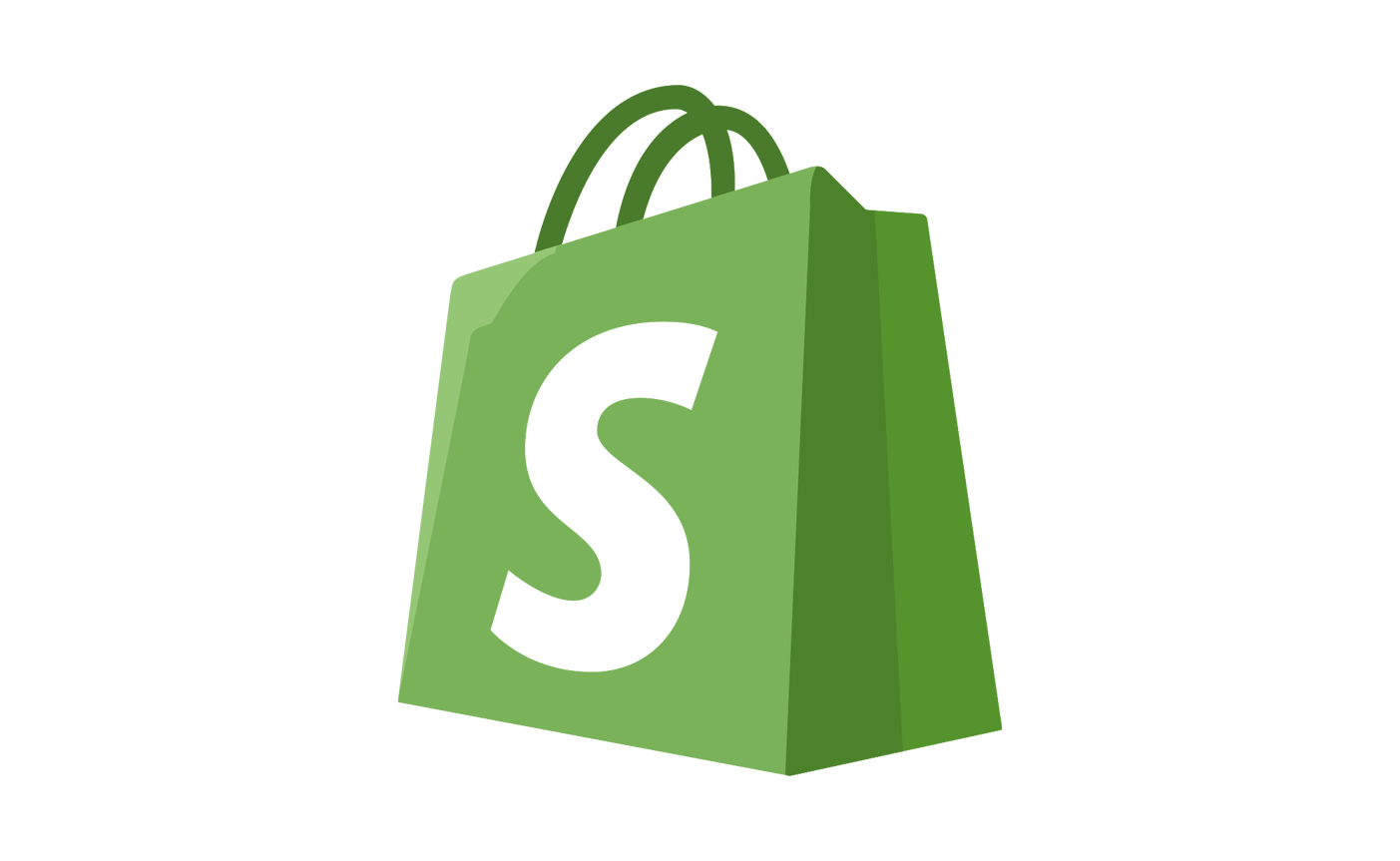
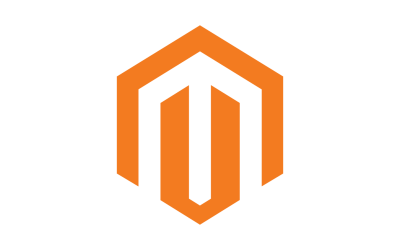

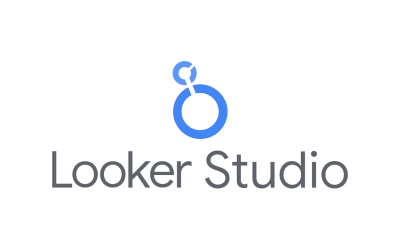
0 Comments